반응형
Viewing a Model
3D 모델링을 만들 때, 모든 방향에서 볼 필요가 있을 것이다. 스케치업에서는 아래 툴을 이용해서 다양한 뷰를 확인할 수 있다.
- Orbit: When you orbit, you move around, above, or below your model. Orbiting is like flying around your model Peter Pan–style.
- Zoom: Zoom in to focus on a specific area as you draw, and zoom out to see more of your model.
- Pan: When you pan, you move left, right, up, or down.
Tip: Because you use these tools frequently, SketchUp enables you to switch to each one temporarily, using a three-button scroll wheel mouse. (You learn the mouse shortcuts later in this article.) If you do much drawing in SketchUp, a three-button scroll wheel mouse makes modeling easier than modeling without a scroll wheel or with a one-button mouse.
Orbit Tool
객체를 바라보는 시점을 회전 시켜가면서 볼 수 있다.
1. 마우스 가운데 휠을 클릭하거나
2. Orbit(단축키 O) 툴을 클릭하여, Orbit Tool을 실행할 수 있다.
원하는 지점의 좌에서 우로, 위에서 아래로 회전을 시켜가면서 시점을 변화시켜본다.
Shift 키를 누르면, 커서가 손모양으로 바뀌면서, Pan Tool로 바뀐다. 화면을 이동할 때 유용하게 사용할 수 있다.
Zoom Tool
화면을 줌인 줌아웃 할 때 사용한다.
1. 마우스 가운데 휠을 돌리면 줌인/줌아웃이 된다.
2. Zoon Tool(단축키: Z)을 클릭하고, 위아래로 마우스를 움직이면 줌인/줌아웃 기능이 된다.
Pan Tool
화면을 회전하지 않고 이동시킬 수 있다.
1. Shift + 마우스 가운데 휠을 누르면, 커서가 손모양으로 바뀌면서 화면을 이동시킬 수 있다.
2. 툴바 Pan Tool 클릭한 다음, 마우스를 이용하여 화면을 이동시킨다. (단축키 H)
'ESC' Key 누르면 이전에 선택한 툴로 복귀한다.
반응형
'SketchUp Pro > 스케치업 2D 기초' 카테고리의 다른 글
| [002] [스케치업 프로 기초강좌] Select Tool (객체 선택하기) (0) | 2022.12.10 |
|---|---|
| [004] [스케치업 프로 기초강좌] Position Camera, Look Around, Walk Tool (0) | 2022.12.05 |
| [스케치업 Tip] Sketchup Pro 2020 단축키 모음(윈도우용) (0) | 2020.04.19 |
| [001] [스케치업 프로 기초강좌] 초기 기본 환경설정하는 방법(업데이트중) (0) | 2020.04.08 |
| Sketchup(스케치업) 프로그램 한글 버전을 영문버전으로 변환 (0) | 2020.04.03 |

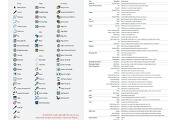
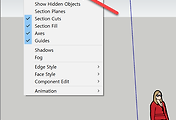
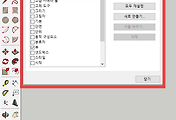
댓글